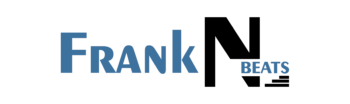How to set up multi-factor authentication on private notes?

Private notes are an excellent way to store and share confidential data securely. However, to enhance the security of your private notes, implementing multi-factor authentication (MFA) is a wise decision. This article will guide you through setting up MFA on your private notes and explain its benefits.
Understanding multi-factor authentication
The purpose of multi-factor authentication is to protect a system or account by requiring a user to provide two or more verification factors in order to be granted access to that system or account. These factors typically fall into three categories.
- Something you know (e.g., password or PIN)
- Something you have (e.g., smartphone or security token)
- Something you are (e.g., fingerprint or facial recognition)
By combining multiple factors, MFA significantly increases the security of your private notes, making it much harder for unauthorized individuals to gain access.
Benefits of using MFA for private notes
- Enhanced security – MFA adds an extra layer of protection, reducing the risk of unauthorized access even if your password is compromised.
- Deterrence for attackers – The additional security measures make it less appealing for hackers to target your private notes.
- Compliance with regulations – Many industries require MFA to handle sensitive information and ensure you meet necessary standards.
- Peace of mind – Knowing your private notes are protected by multiple layers of security can provide reassurance and confidence in the safety of your data.
Setting up multi-factor authentication
-
Choose your MFA method
Select the additional factor you want to use for authentication.
- SMS or email verification codes
- Authenticator apps (e.g., Google Authenticator, Authy)
- Hardware security keys (e.g., YubiKey)
- Biometric authentication (fingerprint or facial recognition)

-
Enable MFA in your account settings
Log in to your private notes account and navigate to the security or account settings. Look for an option to enable multi-factor authentication.
-
Follow the setup wizard
Most services provide a setup wizard to guide you through the process.
- Selecting your chosen MFA method
- Verifying your identity using your current login credentials
- Setting up the additional factor (e.g., installing an authenticator app or registering a phone number for SMS codes)
-
Test the MFA setup
Once configured, test the MFA setup by logging out and logging back in. Ensure you can successfully authenticate using both factors.
-
Save backup codes
Many services provide backup codes if you lose access to your primary MFA method. Store these codes securely in a separate location.
Using MFA with private notes
- Enter your username and password as usual
- Provide the additional authentication factor (e.g., enter a code from your authenticator app)
- Once verified, you’ll gain access to your private notes
Remember to keep your MFA devices or methods secure and up to date. If you change your phone number or lose your authentication device, update your MFA settings promptly to ensure continued access to your what is privnote used for. With the steps outlined in this article, you can effectively set up and use multi-factor authentication, enhancing the security of your private notes and giving yourself peace of mind knowing that your sensitive information is well-protected. Remember to regularly review and update your security settings, including your MFA methods, to ensure your private notes remain secure in the face of emerging threats. With proper implementation and maintenance of multi-factor authentication, you can confidently use private notes to store and share your most sensitive information without compromising security.